I try to install SQL 2005 Service Patch 3, but it fail to install
After some Google, find this solution useful. My SQL 2005 SP3 successful install
SQL Server 2005 Patch Fails to install with an error "Unable to install Windows Installer MSP file"
Reference:
Converting a Regular GUID to a Compressed GUID
Tuesday, May 18, 2010
SSIS - Exception from HRESULT: 0x8007007E
I try to add SSIS to SQL jobs, but it gives me this erorr:
The specified module could not be found. (Exception from HRESULT: 0x8007007E) (SqlManagerUI)
and the SSIS UI no show
The step can be repeat with:
Open Microsoft SQL Server Management Studio ->SQLServerName-> SQL Server Agent-> Job- >right click "new job" -> In General ->keying Job name- > In steps -> Press "New"-> In Type -> Choose "SQL Server Integration Services Package" and the error message will pop out

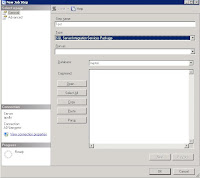
solution
1. My computer- > right click
2. Advance -> environment Variables
3. System variables- > path
** Please change with careful **
let say you have this in path
C:\WINDOWS\system32;C:\WINDOWS
append this line at behind
C:\WINDOWS\system32;C:\WINDOWS;C:\Program Files\Microsoft SQL Server\90\DTS\Binn\
c:\program files\Microsoft SQL Server\90\DTS\Binn\ is the location of DTS\Binn in your server
please replace with the correct path
4. close the UI
5. Close Mircosoft SQL Server Management Studio and reopen it
6. Repeat the step, and no more error.
The above solution work for my server and problem solve.
Reference
http://www.sqlservercentral.com/Forums/Topic278644-148-1.aspx
http://narfle.com/blog/2008/02/ssis-subsystem-failed-to-load.asp
The specified module could not be found. (Exception from HRESULT: 0x8007007E) (SqlManagerUI)
and the SSIS UI no show
The step can be repeat with:
Open Microsoft SQL Server Management Studio ->SQLServerName-> SQL Server Agent-> Job- >right click "new job" -> In General ->keying Job name- > In steps -> Press "New"-> In Type -> Choose "SQL Server Integration Services Package" and the error message will pop out

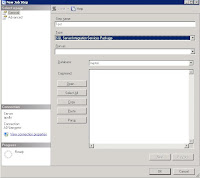
solution
1. My computer- > right click
2. Advance -> environment Variables
3. System variables- > path
** Please change with careful **
let say you have this in path
C:\WINDOWS\system32;C:\WINDOWS
append this line at behind
C:\WINDOWS\system32;C:\WINDOWS;C:\Program Files\Microsoft SQL Server\90\DTS\Binn\
c:\program files\Microsoft SQL Server\90\DTS\Binn\ is the location of DTS\Binn in your server
please replace with the correct path
4. close the UI
5. Close Mircosoft SQL Server Management Studio and reopen it
6. Repeat the step, and no more error.
The above solution work for my server and problem solve.
Reference
http://www.sqlservercentral.com/Forums/Topic278644-148-1.aspx
http://narfle.com/blog/2008/02/ssis-subsystem-failed-to-load.asp
Wednesday, May 12, 2010
SQL Server Build List
SQL Server 2005 Build list maintain by By Steve Jone in sqlservercentral
http://www.sqlservercentral.com/articles/Administration/2960/
SQL Server 2008 Build list maintain by By Steve Jone in sqlservercentral
http://www.sqlservercentral.com/articles/SQL+Server+2008/63491/
Another Source from sqlsecurity
http://www.sqlsecurity.com/FAQs/SQLServerVersionDatabase/tabid/63/Default.aspx
Microsoft Security -> Select SQL 2005
http://www.microsoft.com/technet/security/current.aspx
http://www.sqlservercentral.com/articles/Administration/2960/
SQL Server 2008 Build list maintain by By Steve Jone in sqlservercentral
http://www.sqlservercentral.com/articles/SQL+Server+2008/63491/
Another Source from sqlsecurity
http://www.sqlsecurity.com/FAQs/SQLServerVersionDatabase/tabid/63/Default.aspx
Microsoft Security -> Select SQL 2005
http://www.microsoft.com/technet/security/current.aspx
Subscribe to:
Comments (Atom)